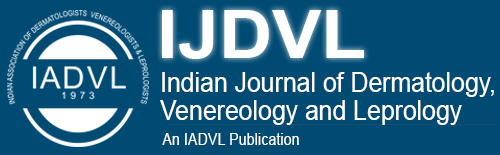Translate this page into:
EndNote 7.0
Correspondence Address:
Bell Raj Eapen
ATLAS Star Medical Centre, Dubai
United Arab Emirates
| How to cite this article: Eapen BR. EndNote 7.0. Indian J Dermatol Venereol Leprol 2006;72:165-166 |
Abstract
EndNote is a useful software for online literature search and efficient bibliography management. It helps to format the bibliography according to the citation style of each journal. EndNote stores references in a library file, which can be shared with others. It can connect to online resources like PubMed and retrieve search results as per the search criteria. It can also effortlessly integrate with popular word processors like MS Word. The Indian Journal of Dermatology, Venereology and Leprology website has a provision to import references to EndNote.Postgraduates are increasingly using the internet for retrieving medical literature for their thesis, thereby saving time and effort. Though most free sites like PubMed[1] offer only abstracts, there are a few paid sites like ′mdconsult′[2] that offer full text access to articles. Some common problems that students encounter while doing a literature search on the internet are saving the results, exchanging them with
colleagues, formatting the bibliography and numbering references in the text. For example, if a new reference is inserted in the text, all the following references have to be renumbered. This can be laborious and time consuming.
However, there are many software products designed to do just this. These include freeware like ′Biblioexpress′ and others like ′EndNote′ and ′Reference Manager′. I shall discuss the basic functions available with EndNote, which can help in searching online bibliographic databases and organizing your work efficiently. A trial version of EndNote for the Windows platform valid for 30 days is available from their website.[3] Large departments can consider obtaining a license, which costs about $300. Installation is straightforward by double clicking on the downloaded file.
EndNote references are stored in database files called libraries. On opening EndNote, one sees a welcome screen with options to ′create a new library′ or ′open an existing library′. Though many libraries can be created, it is advisable to use only one library and store all the references there because only one bibliography can be created from one EndNote library at a time. Remember the folder in which you have created the library. The library file will have the extension ′.enl′. This file can be shared with your colleagues.
Most of the literature search is done using PubMed. You can connect to PubMed from EndNote itself by clicking on Tools->connect->connect. Click on ′Find->By Name′ and enter ′pubmed′ in the search field. A PubMed connection file will be displayed. Select that and click on ′connect′. Next time, PubMed will be displayed on the ′connect′ menu and can be directly accessed using Tools->connect->PubMed.
Once EndNote connects to PubMed, a search window is displayed. Enter the keywords and click on ′search′. The number of hits will be displayed. You can select the number of records to be retrieved. Once the records are retrieved, you can copy them to the library by clicking on the button at the upper right corner. Then you can safely close the window with the retrieved results.
EndNote will automatically integrate with MS Word and you can cite the references as you write. However, you have to select the appropriate citation style first. The style sheet for the British Journal of Dermatology is provided with EndNote and is sufficient for most purposes. To select this style, click on ′Edit->Output styles->open style manager′. Click on ′Find->By name′ and enter ′Derm′ as search string. Identify ′Brit Journal of Dermatology′ and put a tick mark near it by clicking on the small square next to the journal name. Next time you can directly select it by clicking on ′Edit->output styles->Brit Journal of Dermatology′.
To add a new reference to an open library, select ′references->new reference′. Choose the appropriate reference type and enter the data in the fields. Save your new reference by using "X" at the upper right corner to close the new reference window. The Indian Journal of Dermatology, Venereology and Leprology website[4] has a provision to import a reference directly. Click on ′Citation Manager′ and right click on ′EndNote′ link and save it to the disk. Open a library in EndNote and click on ′File->Import′ and choose the saved file. It will be added to the library.
To cite a record, open the EndNote window and select the record to be cited. Then open the MS Word window, position the cursor where you want the citation to appear and from the MS Word menu select ′Tools->EndNote 7->Insert selected citations′.
EndNote is a feature-rich package with many more useful functions. You can learn about the other functions from the ′Help′ menu or the tutorial file provided with the software.
| 1. |
Entrez-PubMed. National Library of Medicine and National Institutes of Health. http://www.pubmed.gov. Last accessed on 20th September 2005.
[Google Scholar]
|
| 2. |
MD Consult: Clinical Information for Physicians. http://www.mdconsult.com. Last accessed 20th September 2005.
[Google Scholar]
|
| 3. |
EndNote. http://www.endnote.com. Last updated on 21st June 2005. Last accessed on 20th September 2005.
[Google Scholar]
|
| 4. |
Indian Journal of Dermatology, Venereology and Leprology. http://www.ijdvl.com. Last accessed on 20th September 2005.
[Google Scholar]
|
Fulltext Views
5,952
PDF downloads
2,709